Author: Rojina Adhikari
In Microsoft Dynamics 365 Project Service Automation, Microsoft has introduced a modern grid that lets project resources enter time entries.
Often making time-entries by either looking at the schedule board or viewing bookings and tasks tab in Project Service Automation and then entering time log manually is tedious and time-consuming.
Now let’s take a break and explore an amazing feature to just create Time Entries in PSA by a single click!
Let’s say your booking looks like this,
Please Note that only project name (for instance “VSS Final”) gets displayed in Schedule Board and task details will be displayed in “Bookings and Task Tab”. (Refer to images below).
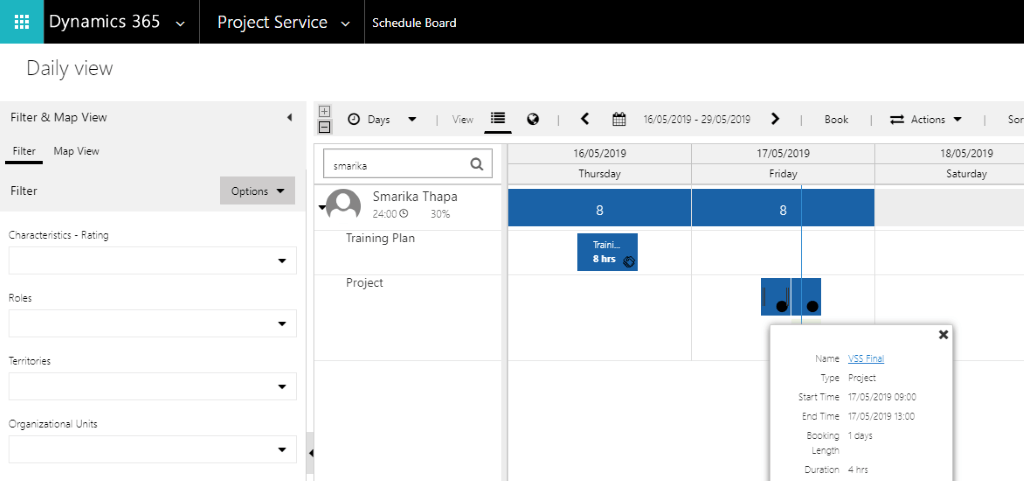
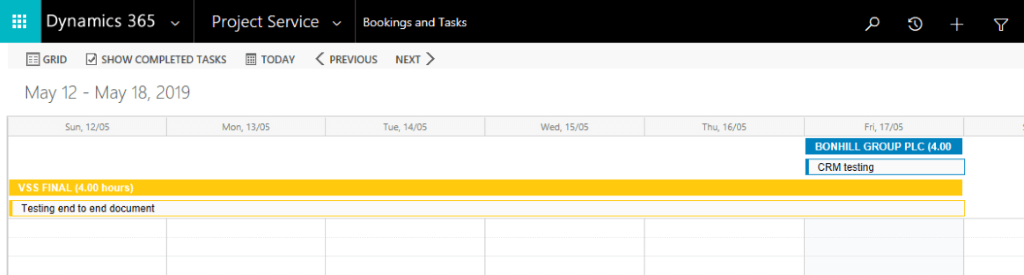
Did you observe how bookings look like in two different entities under Project Service i.e. “Schedule Board” and “Bookings and Tasks” for same resource?
And now let’s see how you can import these bookings in Time Entries.
1. Let’s say you want to make time entries based on you Bookings in D365. On the Time Entries screen, click on the drop down to the arrow besides Import Data.
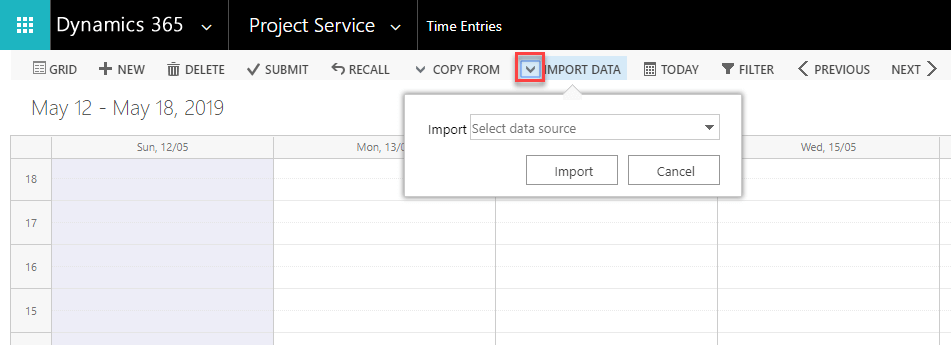
2. Select Data Source: You can import from “Resource Bookings” (Note: This does not auto populate Project task which should be managed manually) or “Resource Assignment” (Note: This does auto populate project task but also double check on duration and edit accordingly before you save and submit individual entry).
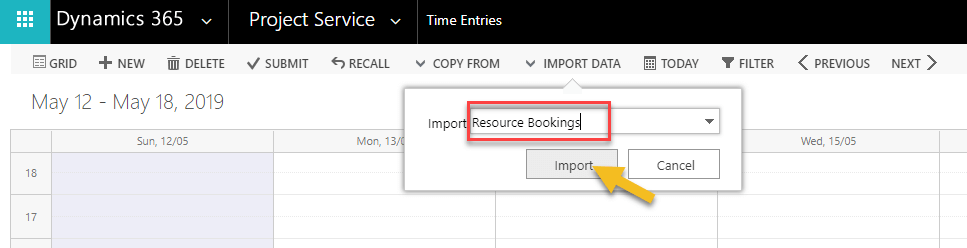
3. Once you click on Import, it’s done! Time Entries are created with “Suggested” status.
Finally, Add comments, save individual entries and then submit for approval.
Keep up to date with the latest technology by reading our other blogs. At Dogma Group, we help you harness the power of CRM, ERP & related technology for success. Contact us today for a no-obligation consultation on 01296 328 689. Or email us at info@dogmagroup.co.uk.
