Author: Om Prakash Joshi
Microsoft Dynamics 365 for Business Cental is a comprehensive business management solution designed for small to medium-sized businesses. It helps streamline your processes and accelerate growth.
In Microsoft Dynamics 365 Business Central, Users are added by an administrator who also gives users access to the areas of Business Central that they need in their work.
Adding Users
To add users in Business Central online, your company’s Office 365 administrator must first create the users in the Office 365 Admin Center. If you want to learn more see Add Users to Office 365 for business.
- In the admin center, go to the Active Users page, or choose Users > Active Users.
- Choose Add a user.
Fill in the information for the user. Choose Add when you are done.
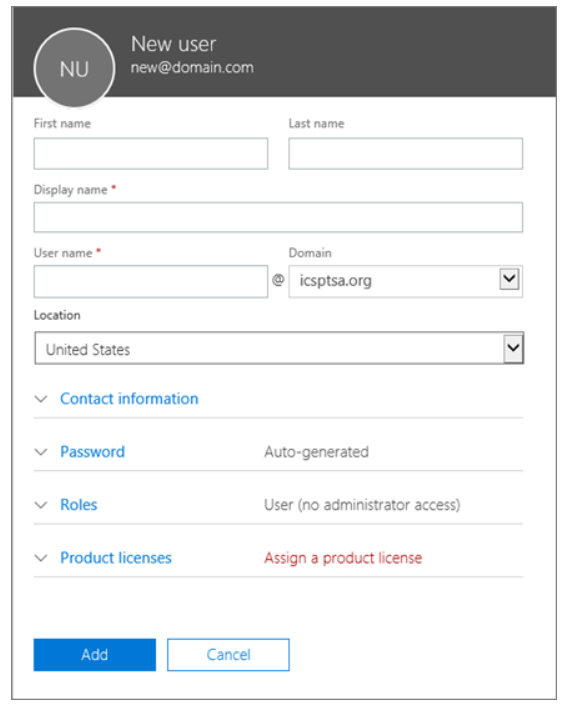
After adding the user in admin panel, now it’s time to assign security roles to the user. Go to business central and search for Users for assigning permissions as shown.
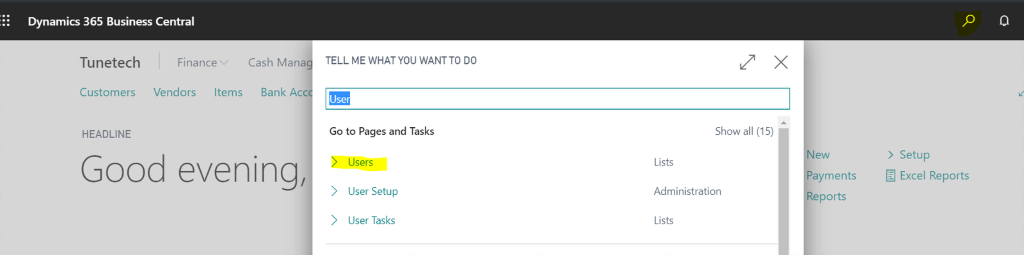
Now choose the user you want assign permissions. As I have chosen avishek poudel profile for adding permission sets.
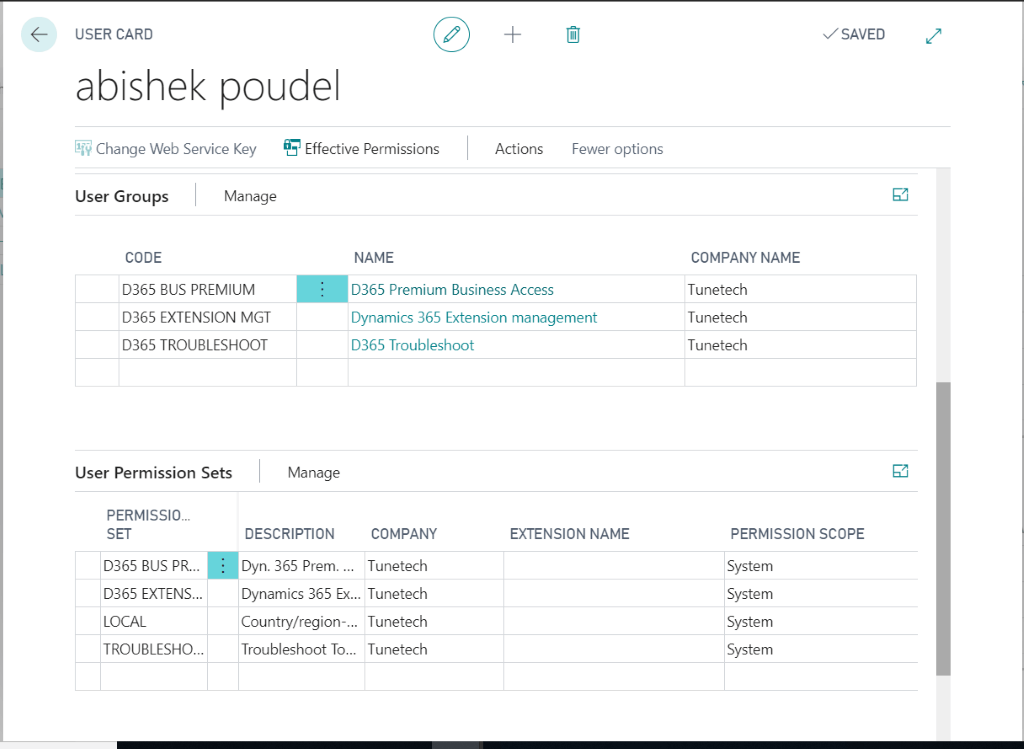
As we can see there are some User group and User permissions sets in the user card which was allocated according to the type of user created.
User Group: User Groups in Dynamics 365 Business Central are an easy way to group together permissions that will be common among multiple users.
User Permissions sets: A permission set is a collection of permissions for specific objects in the database. All users must be assigned one or more permission sets that can be seen in user permission sets before they can access Business Central.
Now if you want to add the user group and user permissions sets to the user (avishek poudel for now).
First click the edit and add the user group you want to add as I have added “D365 ACCOUNTANTS” and the related permissions sets are automatically added. We can add or remove permissions sets from user group. Search for the User group from search bar and select the group you want to add or remove permission by clicking User Group Permission Sets.
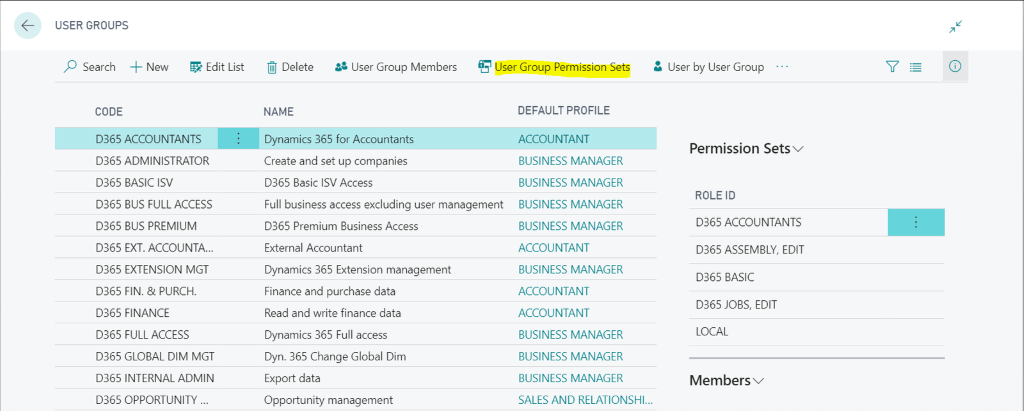
Once you click the user group you want to edit you will get an edit page for that group. Now click the edit list and add or remove permissions as required.
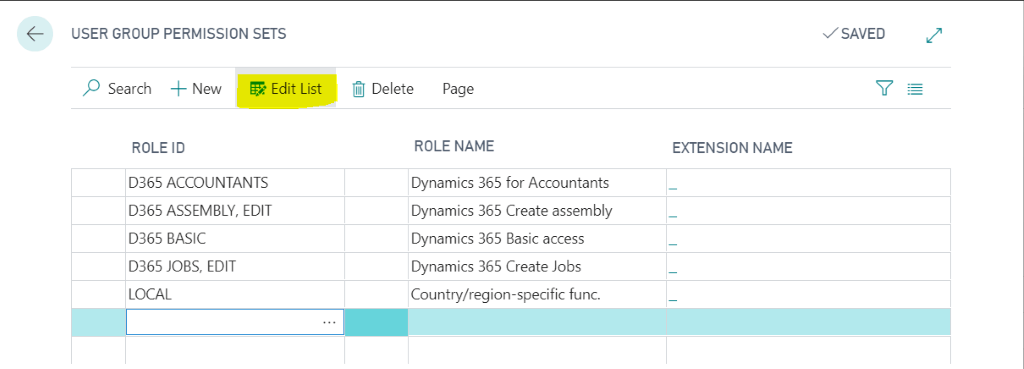
What’s Next?
If you would like to take advantage of the latest updates of Business Central within your organisation, Contact us today for a no-obligation consultation on 01296 328 689. Or email us at info@dogmagroup.co.uk.
