Author: Rojina Adhikari
Project Service Automation is a powerful Dynamics 365 application from Microsoft providing advanced capabilities in different aspects of Project Management. Among various services, Resource Management is one of the most important enhancements in Project Service Automation.
Finding the right resource for the right task at the right time along with its efficient utilization and management helps the organization achieve project efficiency and effectiveness. In addition to this, resource management capabilities in PSA provide Project Manager or Resource Manager a powerful way of streamlining the process and improving the user experience.
We can easily find well-written articles or documents on the web describing Resource Management in Project Service Automation by Microsoft Dynamics 365; however, the main objective of this blog is to focus more on Resource allocation and bookings for timely availability of resources for successful project delivery. This article supports project team members to view their planned bookings against the task, request for a change in schedule (if needed) and understand the basic fundamentals of the resource booking process.
Here are some steps needed to follow by the project team member for efficient resource booking through MS Dynamics 365.
1. Update Resource Skills & Certifications
Posting and updating resource skills and certifications helps organizations discover available resource pool and their competencies. This will help the Project and Resource Manager to rightly match skills defined in resource demand with available resource skills.
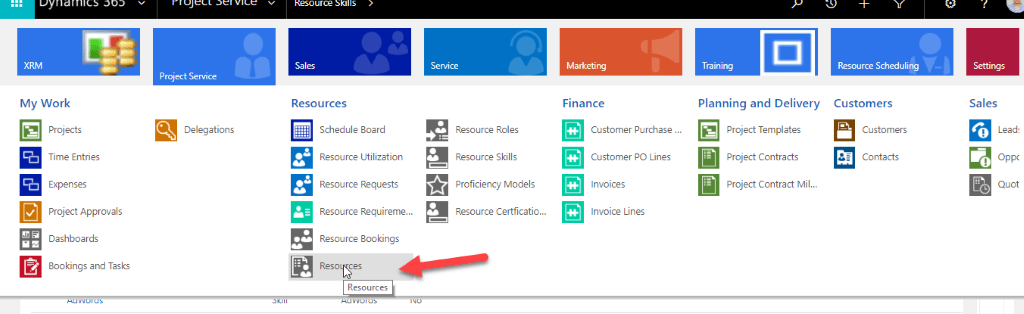
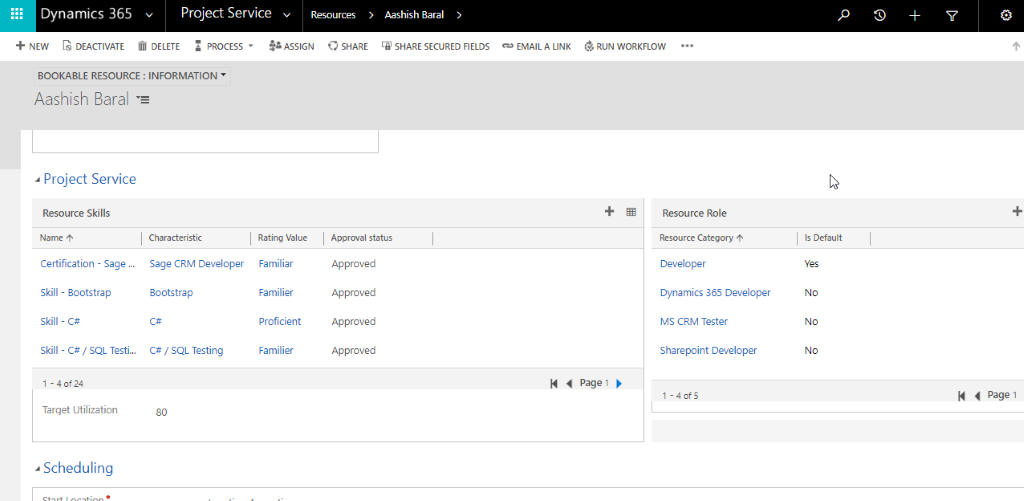
2. View Resource booking Details:
All the project team members should be aware of their everyday bookings and tasks for particular projects and work accordingly.
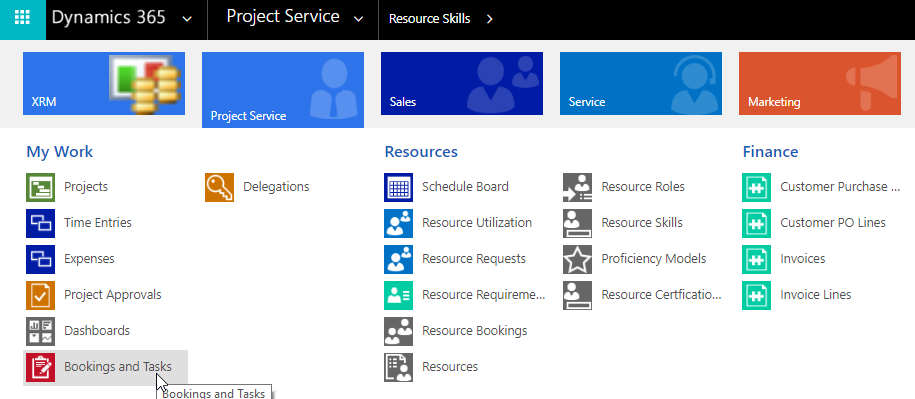
In addition, there might be a case where a team member is required to work on unplanned or urgent tasks against a planned task. In such a case, the project team member must inform the resource manager/admin to cancel the previous booking and re-book the changes on tasks immediately. Failed to notify resource admin will result in variations in planned vs actual assignments and bookings and may affect initial bookings.
A developer or project team member should be aware that s/he should inform IPM and resource admin if a task is not completed on time and if it needs more time to complete it.
IPM or PM must inform RM regularly for any changes throughout the project which affects the bookings of the resource. IPM or PM must provide resource booking and task plans to RM at least 2 weeks in advance.
3. Requesting a resource
IPM or PM should create a project task on WBS, assign an effort hour required to complete that task along with task start and end date, assign a role and finally click the “Generate Project Team” button so as to request a resource for project tasks.
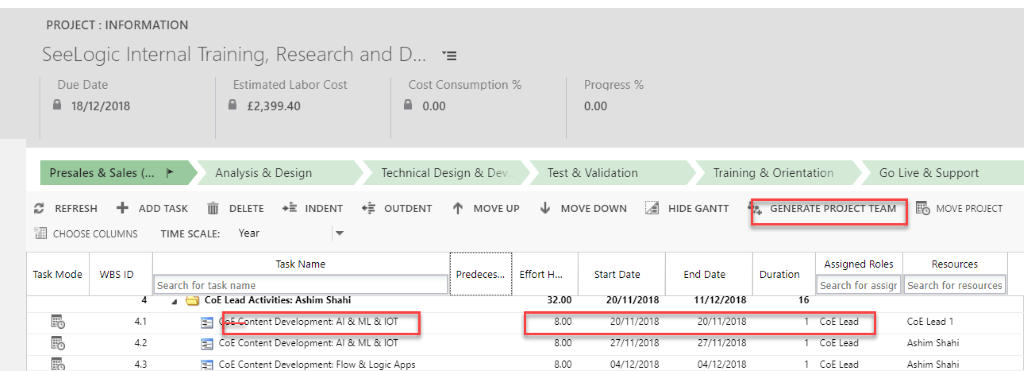
Resource manager/admin gets notified about the resource request once the requester request for the resource and he/she will carry forward booking activities accordingly based on resource availability and discussion with IPM/PM.
Ideally, the project manager should be able to forecast the resource bookings against project tasks a month prior, which will help them to avoid risk (resource shortage) and complete the task in time. However, in reality, it is quite challenging to do so as in entire project life cycle resource booking changes many times based on the resource availability and also, project task assignment fluctuates based on the project priority/deadlines.
In addition, PM/IPM may request resource manager/admin to book resources for their project prior even if the tasks are unknown/unsure to PM specifying the booking time. This can be done in the following way.:
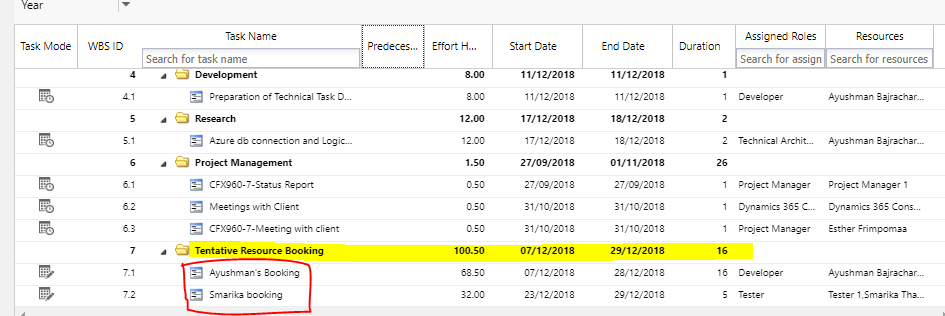
For example, in the image above, resources are pre-booked for the Project ( note that project task unknown, however, the resource is required) to ensure their availability at the given time.
4. Update time entries
Every resource needs to update their time entries daily (EOD) and the resource admin ensures whether entries are made or not. Weekly or bi-weekly reminders will be sent to resources in case of missed time-entries. This will prevent the resource from making inaccurate entries caused by delays or loss of memories.

5. Update your planned leaves on your time entries
Resources are expected to add their planned leaves on their time entries once the leave is approved by their respective IPM/PM/HR. This practice helps IPM to plan for resource backup and also helps resource admin to book resources accordingly. Check below to see how to make and submit entries for absence/vacation.
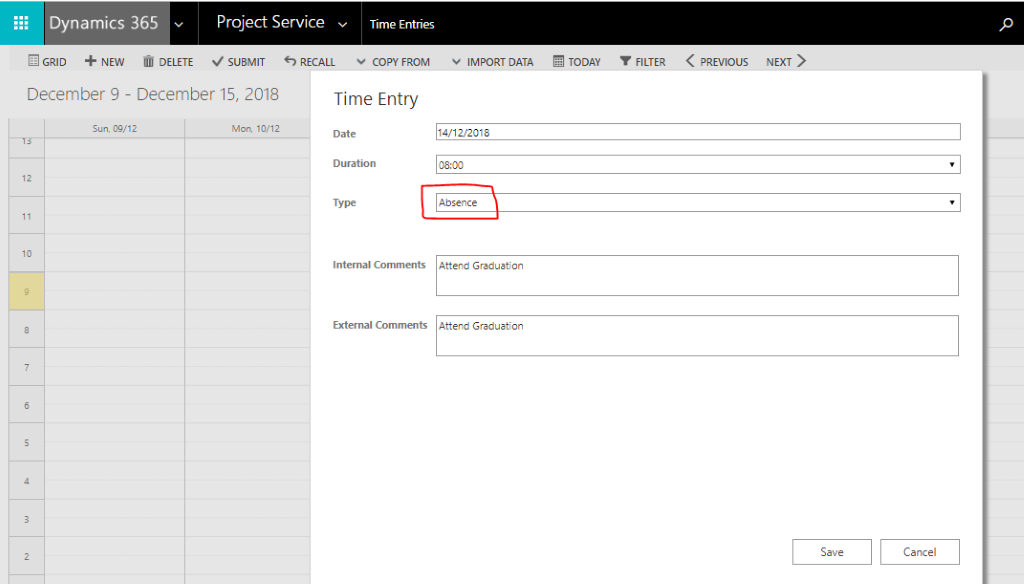
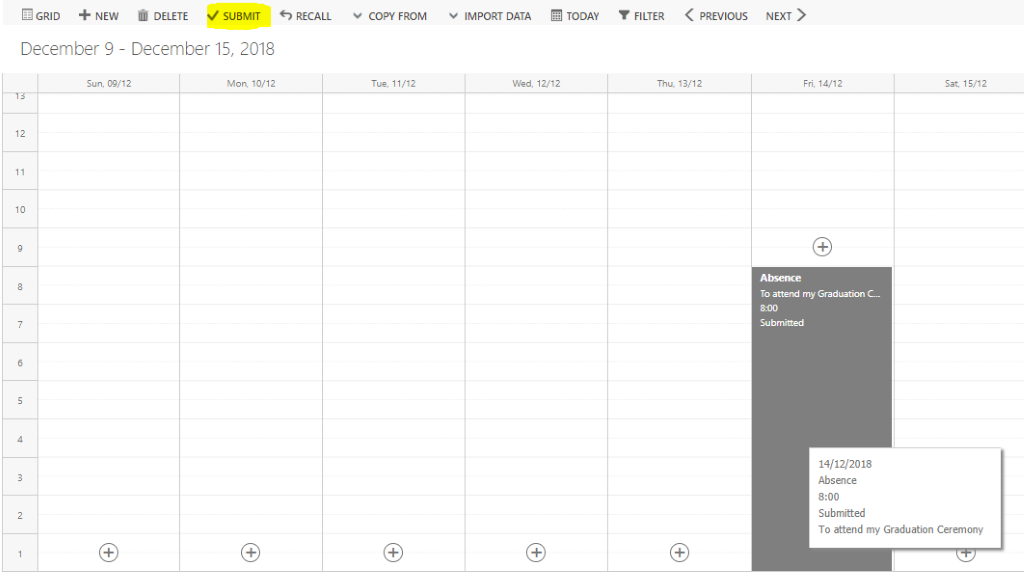
I hope this blog will be useful for resources to know their bookings against project tasks and will assist them in various processes involved regarding resource booking.
