Author: Rojina Adhikari
In Dynamics 365 Project Service Automation (PSA), you can set up and define the hours a resource is available. It is necessary to schedule resources correctly in order to help manage conflicts and provide a clear project roadmap for the resource. Resources can be people, equipment, and physical spaces (facilities), but here we will consider the management of human resources as the base for this blog.
We will walk you through creating a bookable resource and adding project-focused details in order to manage resources based on the organisational requirements.
A. Setting Work Hours for a Bookable Resource
1. From the navigation bar, go to Project Service > Resources
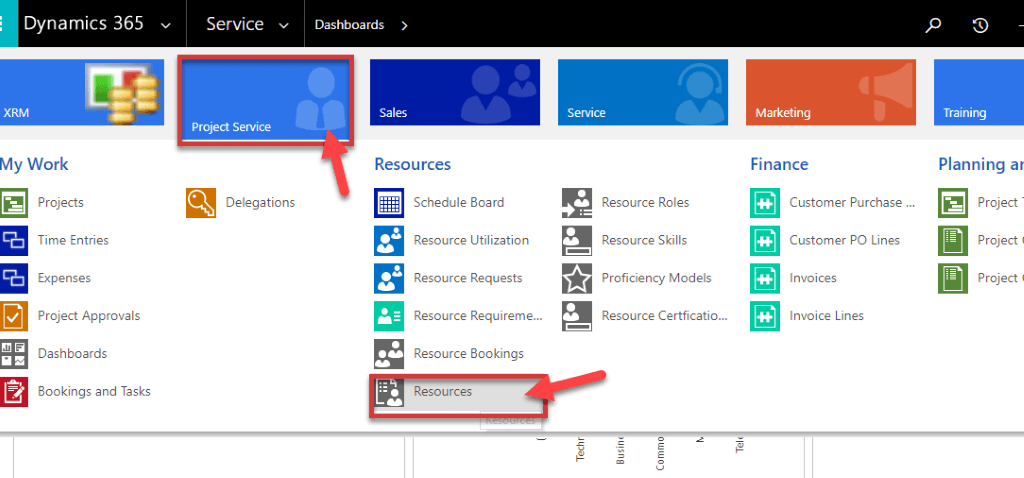
2. Open the user/resource record for which you want to set work hours
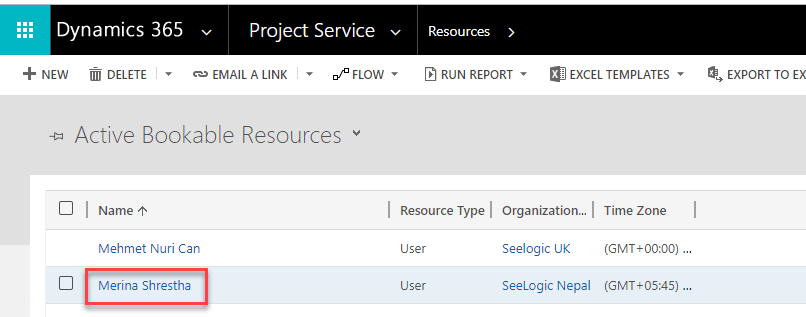
3. In the navigation bar, click the drop-down arrow next to the name of the user. Select Work Hours from the options.
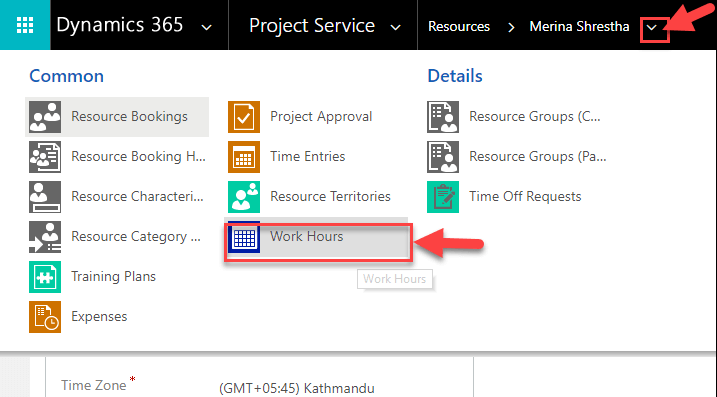
4. On the Monthly View ribbon, click Set Up. You’ll see a drop down with three options:
- New Weekly Schedule
- Work Schedule for One Day
- Time Off
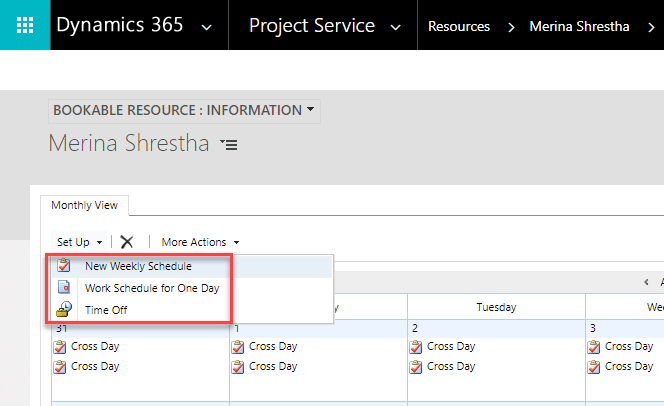
5. Select the view that best fits your needs. For example, you can choose New Weekly Schedule. A new window will open.
6. On this screen, you will be able to set different options for this resource’s schedule. Set the recurring weekly schedule: You can set Work hours to either be the same each day, or vary every day, or none of these.
- For workdays, check all the boxes from Sun-Sat
- Then, set whether Business Closures are being observed
- Set the date range: You’ll need to input the Start, End date, break and the time zone.
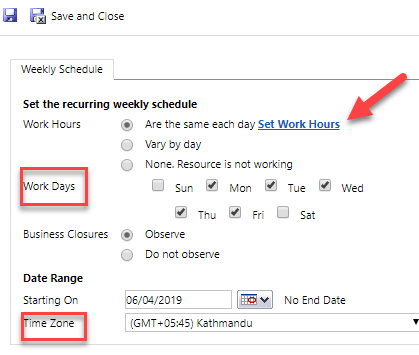
7. Input the Start, End hours & Break. Then press Save to save your changes.
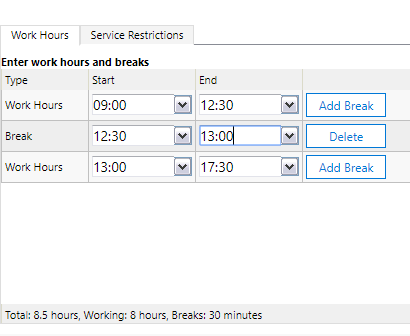
B. Creating a Work Hours Template
1. Navigate to Work Hours Templates
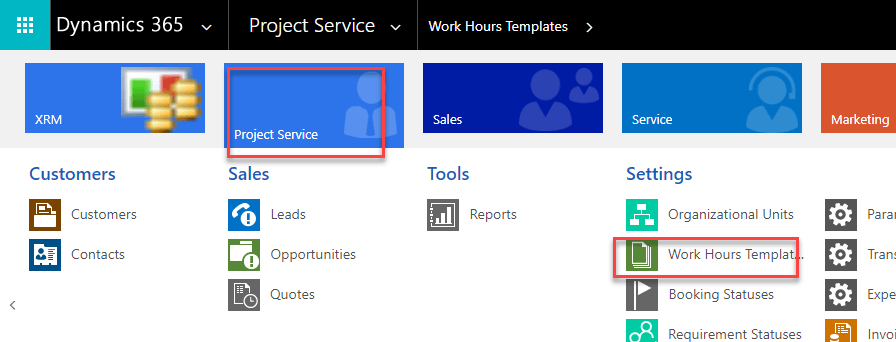
2. Create a new template, select a Template Resource, add details and save the template.
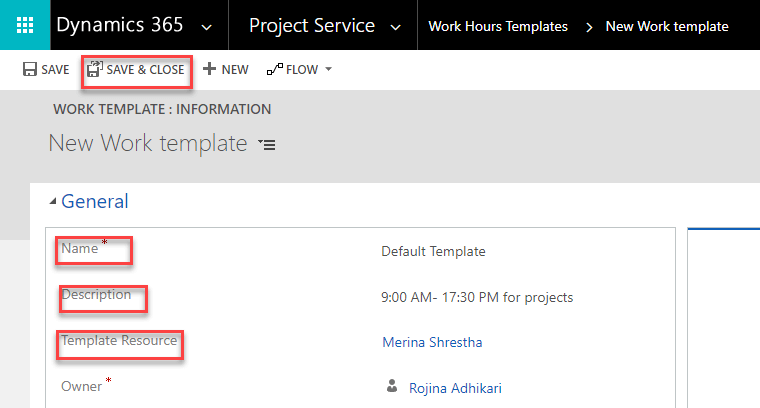
3. Navigate back to Resource list> Select the bookable resource for whom you want to set the newly created template> Set calendar > A new pop up appears> Select the template from the list and apply.
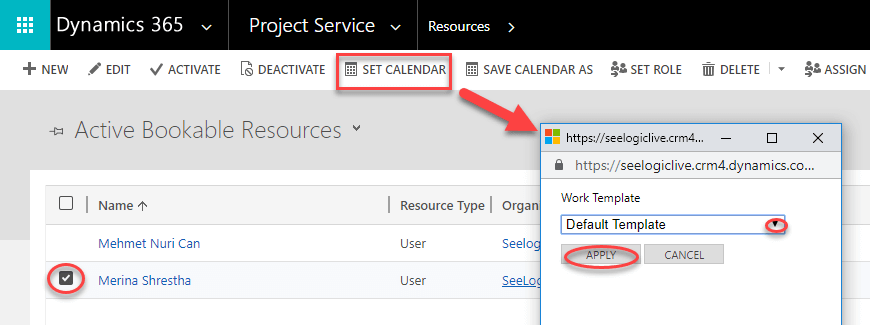
Note: Make sure you have set Time Zone correctly for the Dynamics 365 and bookable resource record as well.
This is how you can book organisational resources to their respective projects. Resource booking is an important part of project management – it is almost imperative for an organisation to be able to manage and scale its resources in order to meet goals, not just on-the-go but also in an efficient, sustainable manner.
At Dogma Group, we help you harness the power of CRM, ERP & related technology for success. If you have any questions or queries regarding Dynamics 365 Project Service Automation or any other Dynamics 365 modules, call our friendly team on 01296 328689 or drop us an email at info@dogmagroup.co.uk. Our team will be more than pleased to discuss these with you.
