Author: Samiksha Sharma Ghimire
To know how to assign a security role to a user in Dynamics 365, you must first understand what Security roles are. Security roles are a combination of privileges and access levels for various entities within an organization.
When you set up security in Dynamics 365, you will be able to restrict access, which means that the users only have the information that they need. Security roles are created within business units – every user must be connected to just one unit and have at least one security role to be able to log in.
However, this doesn’t necessarily mean that you can’t have teams that cross-business unit boundaries. For example, if we have someone from Marketing, Sales, and Services working on the same account, we can enable them to access the same set of records by assigning them the same security roles.
To assign a specific role for a user we need to follow some steps: First, we need to Log in to Dynamics 365, then go to setting and click on “Security”
1. First, we need to Log in to Dynamics 365, then go to setting and click on “Security”
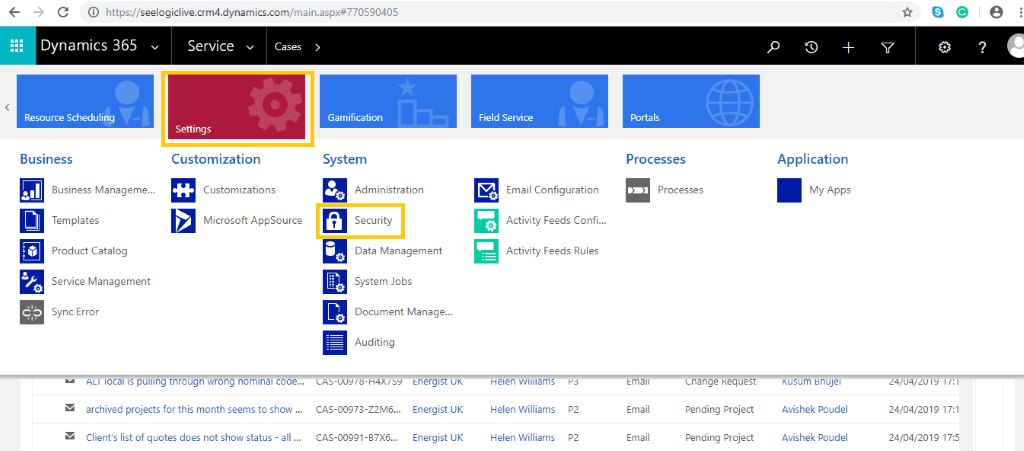
2. Now, click on the “Users” tab
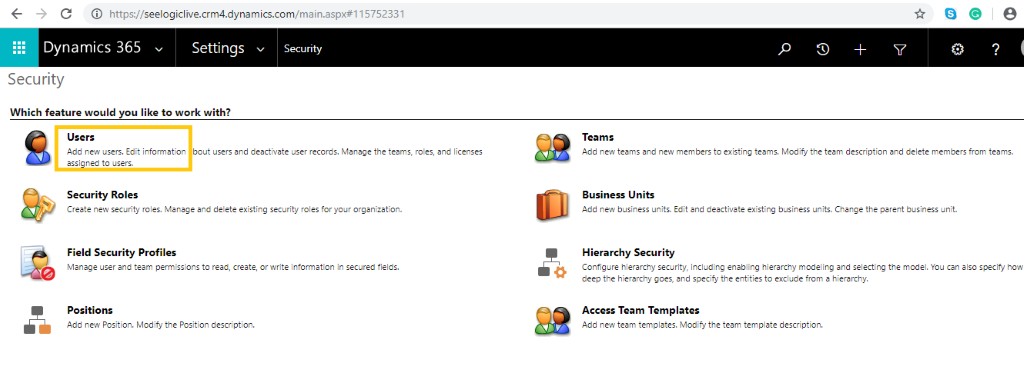
3. From the list of enabled users, search for the one whom you want to assign a role as shown in the picture below
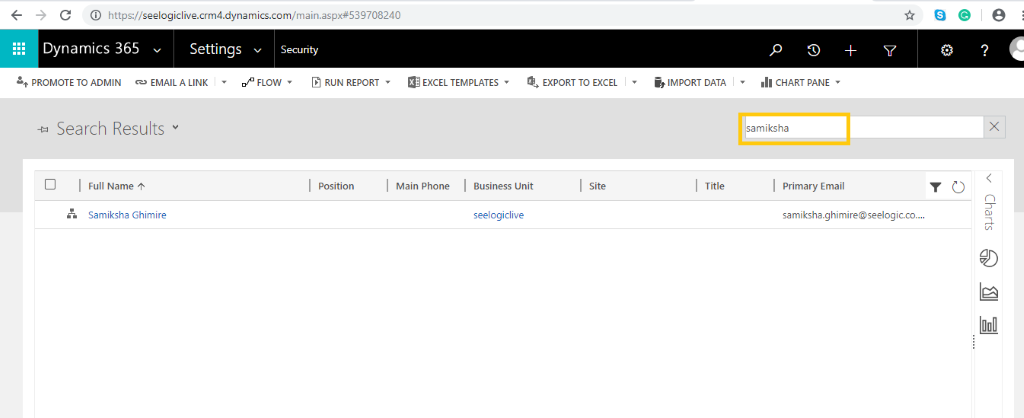
4. Now, mark the user and click on MANAGE ROLES.
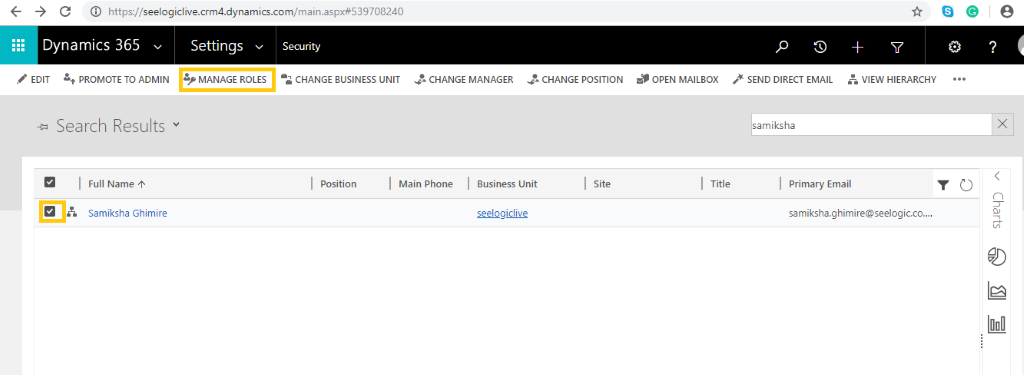
5. Finally, a dialog box appears with a variety of roles and business units. Mark the required ones and click on OK.
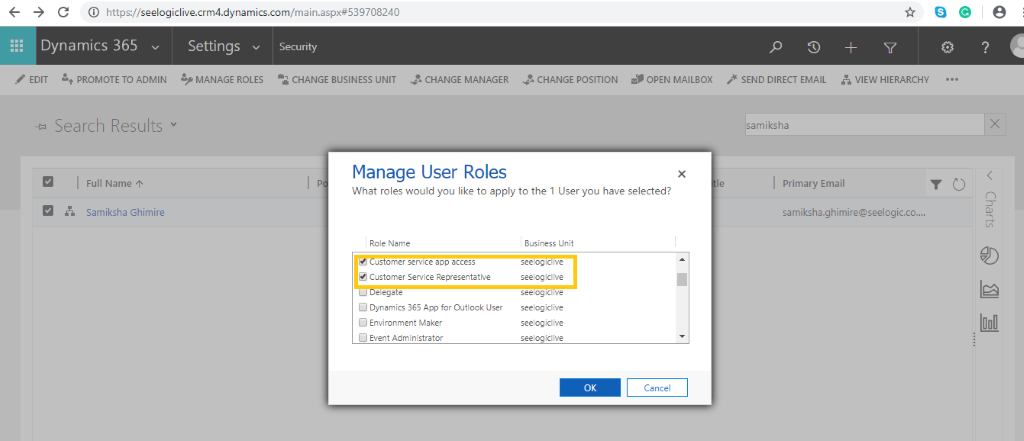
You have now assigned a specific security role to the user in Dynamics 365.
At Dogma Group, we help you harness the power of CRM, ERP & related technology for success. If you have any questions or queries, just call our friendly team on 01296 328689 or drop us an email at info@dogmagroup.co.uk. Our team will be more than pleased to discuss these with you.
